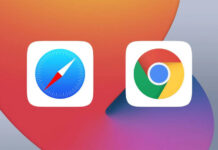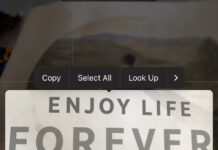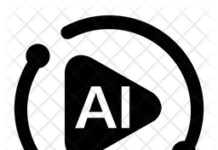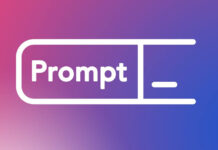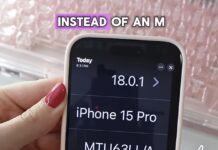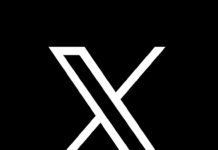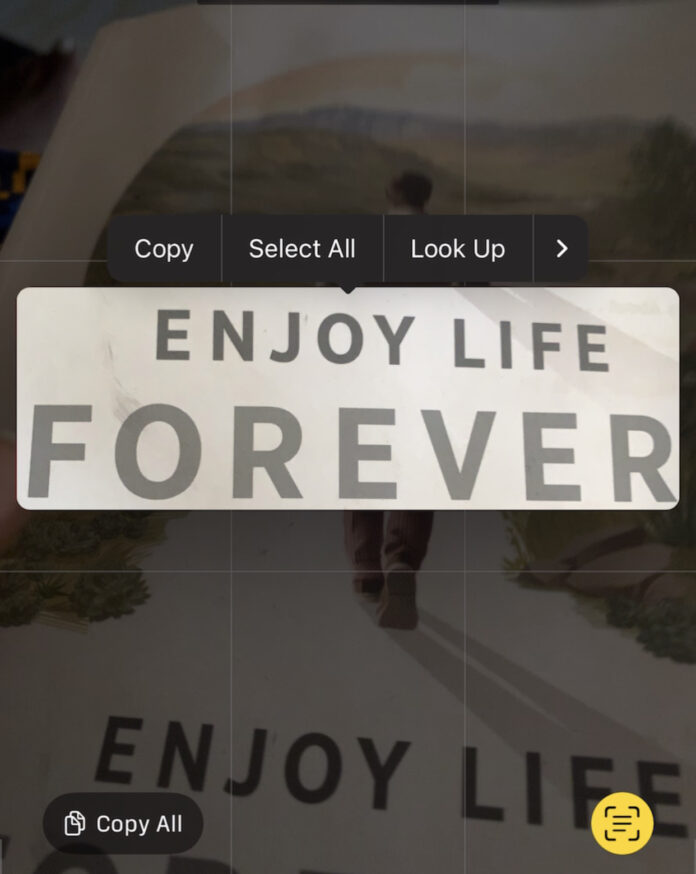On discovering Apple’s hidden features, we are looking at how to copy and paste in real life using iPhones. Apple’s iPhone offers a smooth and intuitive way to copy and paste text, dial phone numbers in real life, navigate addresses in real life, get flight number information and more. Here’s how you can do it:
Android devices also offer simple ways to copy and paste, though the process may vary slightly depending on the brand and software version.
How to copy a text
Take your iPhone camera and point it at any text– A small icon will pop up by the right side. Tap on the small toolbar and immediately a “copy”, “select all” menu will appear. Then select paste and click on your desired destination.
How to copy a phone number on a wall or any thing and dial it in real life :
Now without typing a phone number on your screen, point your iPhone camera to the phone number on a wall or board for instance. A “small icon” will appear on the right side. Tap on the “small icon “ and a phone dialed appears . So you can dial it directly without typing or saving it on your phone
If it’s an Address, you can navigate straight there. All you need do is point your phone camera to the address on a paper , wall or something visible. Tap or click on the small icon and an icon appears that takes you straight there
If you have to come across a flight number, you can get all the information about the fight number from time of departure to time of arrival etc by just pointing your iPhone camera on the flight number and clicking on the small icon that will appear.
How about Android phones:
Not to worry, we’ve got you covered too. If you’re an android user and wondering how to access this hidden feature, then I’m glad to show you. Head over to Google Lens app on your phone or if you’ve not already installed it , so so on Google playStore now.
Did you know about this hidden feature on iPhones and Android phones? Let me know in the comments below