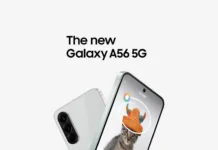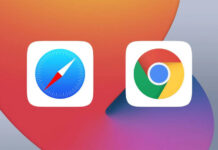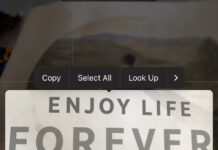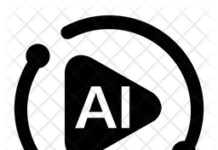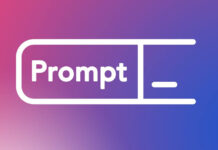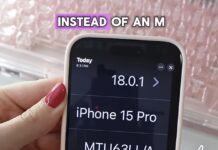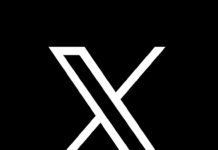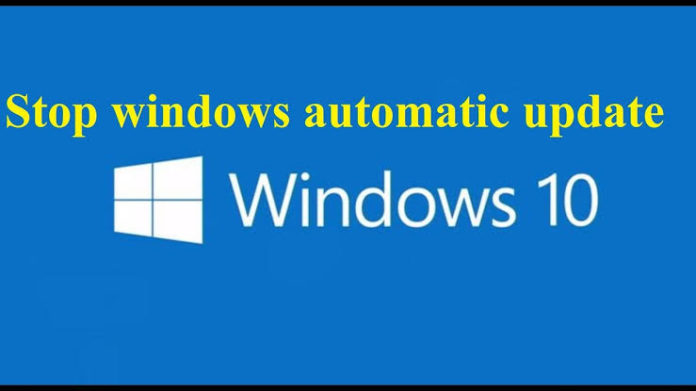After Microsoft ended its support for Windows 7 OS in Jan, 2020, the company urged users to migrate to Windows 10 in order to get maximum performance.
However, while new users are trying to find their foot on the somewhat strange environment, something seems to pose a great challenge to them — the “Windows 10 Auto Update”.
“Windows 10 Auto Update” is arguably one major challenge you will face if you are new to Windows 10 Operating System.
So, if you are new to Windows 10 or intending to buy a new computer with Windows 10 Os in the near future, then this post is for you.
A friend once told me a story of how he wanted to use his hot-spot on a friends laptop with the one month data subscription he made only to discover that before he could even open up the system’s browser to type, the data got finished.
Just imagine exhausting your one month data subscription in an hour. Not funny at all abi.
Nothing is also as painful as buying your new Windows 10 Pc only to get an alert few months into enjoying the system that your Microsoft application is about to expire.
Auto update is one challenge you will face once you are new to Windows 10, but we will look into the temporal and permanent solution to that.
What happened to my friend was that his friend’s laptop was on auto update and that wiped his data one time before he even started browsing.
To turn off Windows updates permanently, all you have to do is type “run” on the search bar on the task bar (ie the box with search windows written inside) and press enter on your keyboard or press “Windows + R” on your keyboard.
Run dialogue box will appear, asking you to type the name of what you want to run. On the text box beside Open: type “services.msc” and press enter on your keyboard.
This will open the Services window displaying all the local services, then scroll down the list of services until you get to “Windows update” towards the button.
Double click it and another dialogue box will appear, where you see “Startup type” change the value to “disabled” and click apply at the bottom of the box and click OK.
With this done, your Windows 10 will no longer run updates until you enable it back again.
To keep your Microsoft applications free from updates too, go to each of the applications like Microsoft word and turn off updates.
This can be done by clicking on “file” on the menu bar, then select account. On the account menu display, where you have office updates, click on “update options” and disable updates.
Windows auto update always happens in an unmetered WiFi networks, by that I mean if you connect your hot-spot to your system and the network is not set as a metered network on your computer, it will instantly trigger windows auto update.
To temporary stop updates while on metered hot-spot network. simply click on start button on the task bar or press the window key on the keyboard.
Then select settings (that is the gear ⛮ icon on top of the power button), then select the “Network & Internet” settings.
On the left pane where you have your menu for Network & Internet listed, select Wi-Fi immediately under status and your available network will be listed by the right. Select the name of your hot-spot or change connection properties.
Scroll down until you see Metered connection and check if “set as metered connection” is toggled on, if not, toggle it on and you are good to go. Each time you are connected on this network using your computer, your Windows update will never start except if you do so manually.
This solution is temporary. This is because if you happen to change your hot-spot name or password accidentally, it will be unmarked as a metered network and auto update will start again.
After that on the same settings menu, select “Update & security”, select advanced settings and then toggle off the first button you see. .
⚠ WARNING
Disabling windows update permanently might not be good for your computer security protection from hackers and malware. Always make out time to check for update for your system when need be.
If you are a Windows 10 user and you went through the frustration of auto update, share your experience on the comment box.